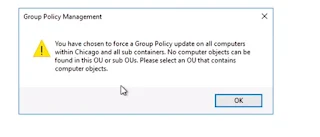Scripting basics
Let's get a few syntax basics down. This section is not meant to be an exhaustive tutorial on PowerShell's syntax but should serve as a good, brief introduction.
Let's walk through the following script:
$currdate = (Get-Date -Format "yyyyMMdd hhmmtt") $servers = @("ROGUE", "CEREBRO") #save each server's running services into a file $servers | ForEach-Object { $computername = $_ Write-Host "`n`nProcessing $computername" $filename = "C:\Temp\$($computername) - $($currdate).csv" Get-Service -ComputerName $computername | Where-Object -Property Status -EQ "Running" | Select-Object Name, DisplayName | Export-Csv -Path $filename -NoTypeInformation }
Even if you are not very familiar with PowerShell yet, you may already be able to tell what the preceding script is trying to accomplish. Simply put, the script iterates over the listed servers and saves the list of running services into a file that acts as a timestamp.
This line creates a variable called
$currdate that gets the current system date in the "yyyyMMdd hhmmtt" format:$currdate = (Get-Date -Format "yyyyMMdd hhmmtt")
The snippet with an at (
@) sign, @("ROGUE", "CEREBRO"), creates an array, which is then stored in another variable called $servers:$servers = @("ROGUE", "CEREBRO")
Since
$servers contains multiple values, when you pipe it to the Foreach-Object cmdlet, each value is fed into the script block inside Foreach-Object:#save each server's running services into a file $servers | ForEach-Object { }
To get the current pipeline object, you can use
$_. The $_, also referred to as $PSItem, is a special variable. It is part of what PowerShell calls automatic variables. This variable only exists and can only be used in the content of a pipeline. The $_ variable contains the current object in the pipeline, allowing you to perform specific actions on it during the iteration: $computername = $_
A backtick is an escape character, for example, to add a newline. It is also a line continuation character:
Write-Host "`n`nProcessing $computername"
Note that the strings are enclosed in double quotes:
Write-Host "`n`nProcessing $computername"
Strings in PowerShell can also be enclosed in single quotes. However, if you have variables you want to be evaluated within the string, as in the preceding example, you will have to use double quotes. Single quotes will simply output the variable name verbatim.
PowerShell has a subexpression operator,
$(). This allows you to embed another variable or expression inside a string in double quotes, and PowerShell will still extract the variable value or evaluate the expression:$filename = "C:\Temp\$($computername) - $($currdate).csv"
Here is another example that demonstrates when subexpressions will be useful. The expression to get the date that is 10 days from today is as follows:
(Get-Date).AddDays(10)
Write-Host "10 days from now is (Get-Date).AddDays(10)"
However, this simply redisplays the expression; it doesn't evaluate it. One way to get around this without using a subexpression would be to create a new variable and then use it in the double-quoted string:
$currdate = (Get-Date).AddDays(10) Write-Host "10 days from now is $currdate"
Write-Host "10 days from now is $((Get-Date).AddDays(10))"
The table is not a comprehensive list of operators or syntax about PowerShell. As you learn more about PowerShell, you will find a lot of additional components and different variations from what has been presented here.
Note
To learn more about operators, use
Get-Help *Operator* and go through all the available topics. You can also go to the TechNet page specifically for operators, which is available at http://technet.microsoft.com/en-us/library/hh847732.aspx.